How to Optimize Graphics Settings in Lost Life
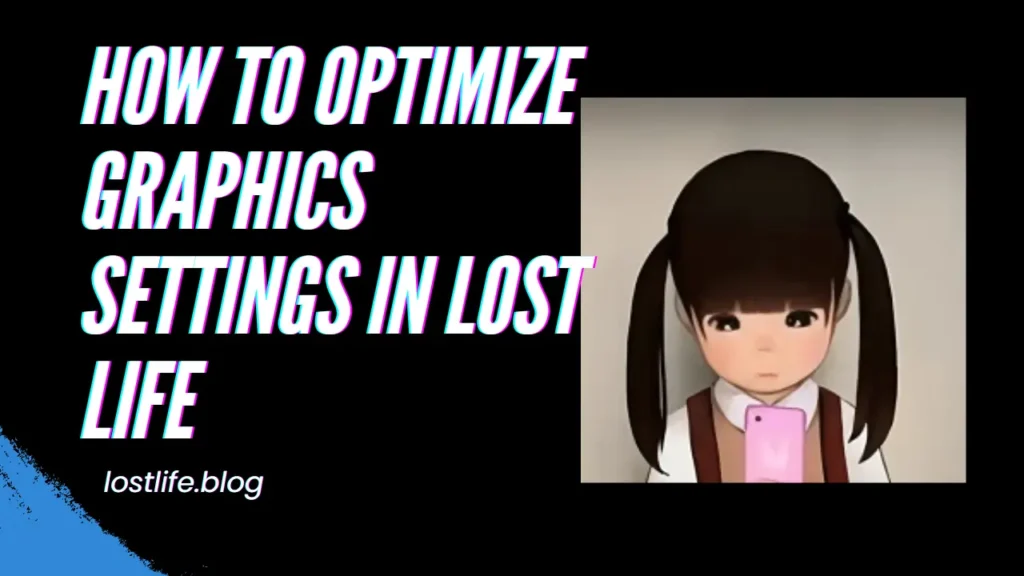
As a dedicated gamer, I understand the importance of an immersive gaming experience.
One crucial aspect that can greatly enhance your gameplay is optimizing the graphics settings.
In this guide, I will walk you through the process of optimizing the graphics settings in the popular game Lost Life. By following these steps, you can maximize your gameplay and truly immerse yourself in the virtual world.
The Importance of Optimizing Graphics Settings for Gameplay
Optimizing graphics settings is crucial because it directly impacts the visual quality and performance of the game.
By fine-tuning these settings, you can strike the perfect balance between stunning visuals and smooth gameplay.
Neglecting graphics optimization may result in choppy frame rates, lag, or blurry textures, which can hinder your overall gaming experience.
Graphics Settings Explained: Resolution, Texture Quality, Anti-Aliasing, etc.
To optimize graphics settings effectively, it’s essential to understand the various options available. Let’s take a closer look at some key graphics settings:
Resolution: This setting determines the number of pixels displayed on your screen. Higher resolutions offer sharper visuals but may require more powerful hardware.
Texture Quality: This setting controls the level of detail in textures. Higher-quality textures provide more realistic and detailed visuals but can be more demanding on your system.
Anti-Aliasing: Anti-aliasing reduces the jagged edges in graphics, resulting in smoother lines and improved overall image quality.
Shadow Quality: This setting affects the level of detail and realism in shadows. Higher shadow quality can enhance the visual experience but may impact performance.
Post-Processing Effects: These effects include motion blur, depth of field, and ambient occlusion. Adjusting these settings can add depth and realism to the game’s visuals.
How to Determine the Optimal Graphics Settings for Your System
Finding the optimal graphics settings for your system can be a trial-and-error process. Here’s a step-by-step guide to help you determine the best settings for your setup:
- Start with the default settings: Launch Lost Life and let the game choose the graphics settings automatically.
- Test different presets: Experiment with different pre-configured graphics presets, such as Low, Medium, High, and Ultra. Monitor your system’s performance and visual quality at each preset.
- Fine-tune individual settings: If the presets don’t provide the desired results, customize individual settings one by one. Make incremental changes and observe the impact on both performance and visuals.
- Keep an eye on frame rate: Monitor the frame rate while adjusting settings. Aim for a stable frame rate that offers smooth gameplay without sacrificing visual quality.
- Benchmark and compare: Use in-game benchmarks or third-party tools to measure performance and compare different settings. This will help you find the optimal balance between visuals and performance.
Step-by-Step Guide to Optimizing Graphics Settings in Lost Life Game
To optimize graphics settings in Lost Life, follow these steps:
- Launch the game and navigate to the settings menu.
- Begin with the default settings and note your current performance and visual quality.
- Experiment with the available presets (Low, Medium, High, Ultra) to get an idea of their impact on performance and visuals.
- Adjust individual settings based on your preferences and system’s capability. Start with resolution, texture quality, and anti-aliasing.
- Monitor your frame rate and adjust settings accordingly. Aim for a frame rate that provides smooth gameplay.
- Make incremental changes and test each setting to find the optimal balance between visuals and performance.
- Utilize in-game benchmarks or third-party tools to measure performance and compare different settings.
- Once you’ve found the optimal settings, save and apply them.
Common Issues and Troubleshooting Tips for Graphics Optimization
While optimizing graphics settings, you may encounter some common issues. Here are a few troubleshooting tips to help you overcome these challenges:
- Frame rate drops: If you experience sudden drops in frame rate, try reducing the settings that have the most significant impact on performance, such as shadow quality or post-processing effects.
- Texture pop-in: If textures take time to load, consider increasing the texture quality setting. However, be cautious not to overload your system.
- Stuttering or lag: Update your graphics drivers to the latest version. Outdated drivers can cause performance issues and graphical glitches.
- Crashes or freezes: Lowering graphics settings can help stabilize the game and prevent crashes. Additionally, ensure that your system meets the game’s minimum requirements.
- Overheating: Excessive heat can affect performance. Keep your system’s cooling system clean and consider using software to monitor and control temperatures.
Advanced Graphics Optimization Techniques for Enhanced Gameplay
For gamers looking to push the boundaries of graphics optimization, here are a few advanced techniques:
- Overclocking: Increase the clock speed of your graphics card to gain extra performance. However, be cautious as this may void warranties and can potentially damage your hardware.
- Custom Configurations: Some games allow users to create custom configuration files. Tweak these files to further optimize graphics settings beyond what is available in the game’s settings menu.
- Third-party tools: Explore third-party tools that can enhance graphics optimization, such as performance boosters, frame limiters, and resolution scaling utilities.
- Hardware upgrades: If your system struggles to run the game even at the lowest settings, consider upgrading your hardware components, such as the graphics card or RAM.
The Impact of Graphics Settings on Performance and Frame Rate
It’s important to understand that graphics settings directly affect performance and frame rate in games.
Higher settings require more computational power, which can result in lower frame rates.
Finding the right balance between visuals and performance is crucial to ensure a smooth and enjoyable gaming experience.
The Future of Graphics Optimization in Gaming
As technology advances, graphics optimization in gaming will continue to evolve.
Game developers are constantly pushing the boundaries of visual fidelity while optimizing performance for a wide range of systems.
With the introduction of new hardware and software technologies, we can expect even more immersive and visually stunning gaming experiences in the future.
Conclusion
Optimizing graphics settings in Lost Life can greatly enhance your gaming experience.
By understanding the different graphics settings, following a step-by-step guide, and troubleshooting common issues, you can achieve the optimal balance between stunning visuals and smooth gameplay.
Remember to regularly monitor your system’s performance and adjust settings accordingly. With these techniques, you can maximize your gameplay and immerse yourself in the captivating world of Lost Life.

I’m Rohan Ahmed, a big fan of mobile gaming, especially Loft Life APK. I’ve spent years exploring virtual worlds and mastering gameplay. As a writer, I enjoy sharing tips and insights about Loft Life APK and mobile gaming. Join me as we explore tips, strategies, and updates in the exciting world of mobile gaming!